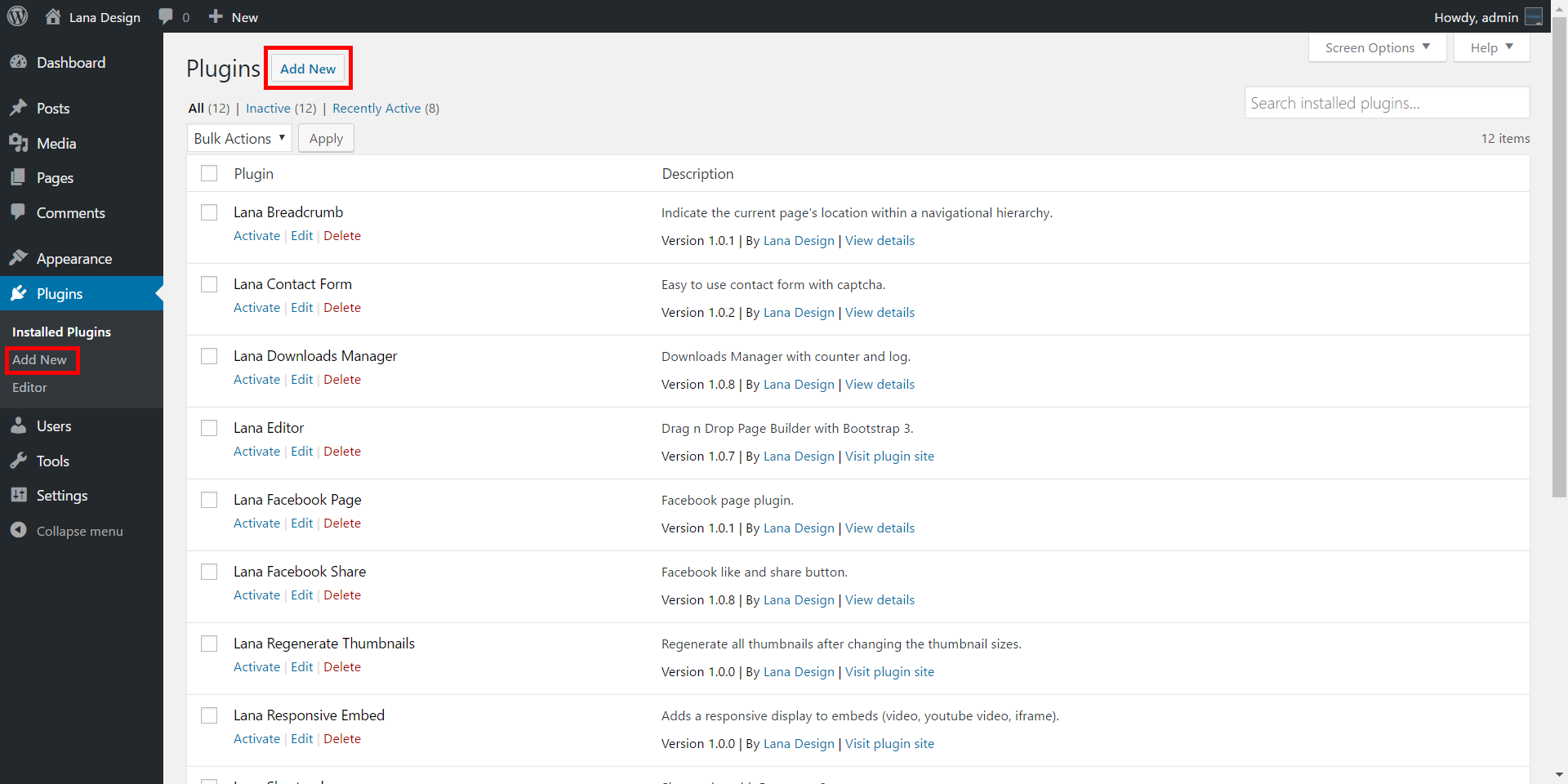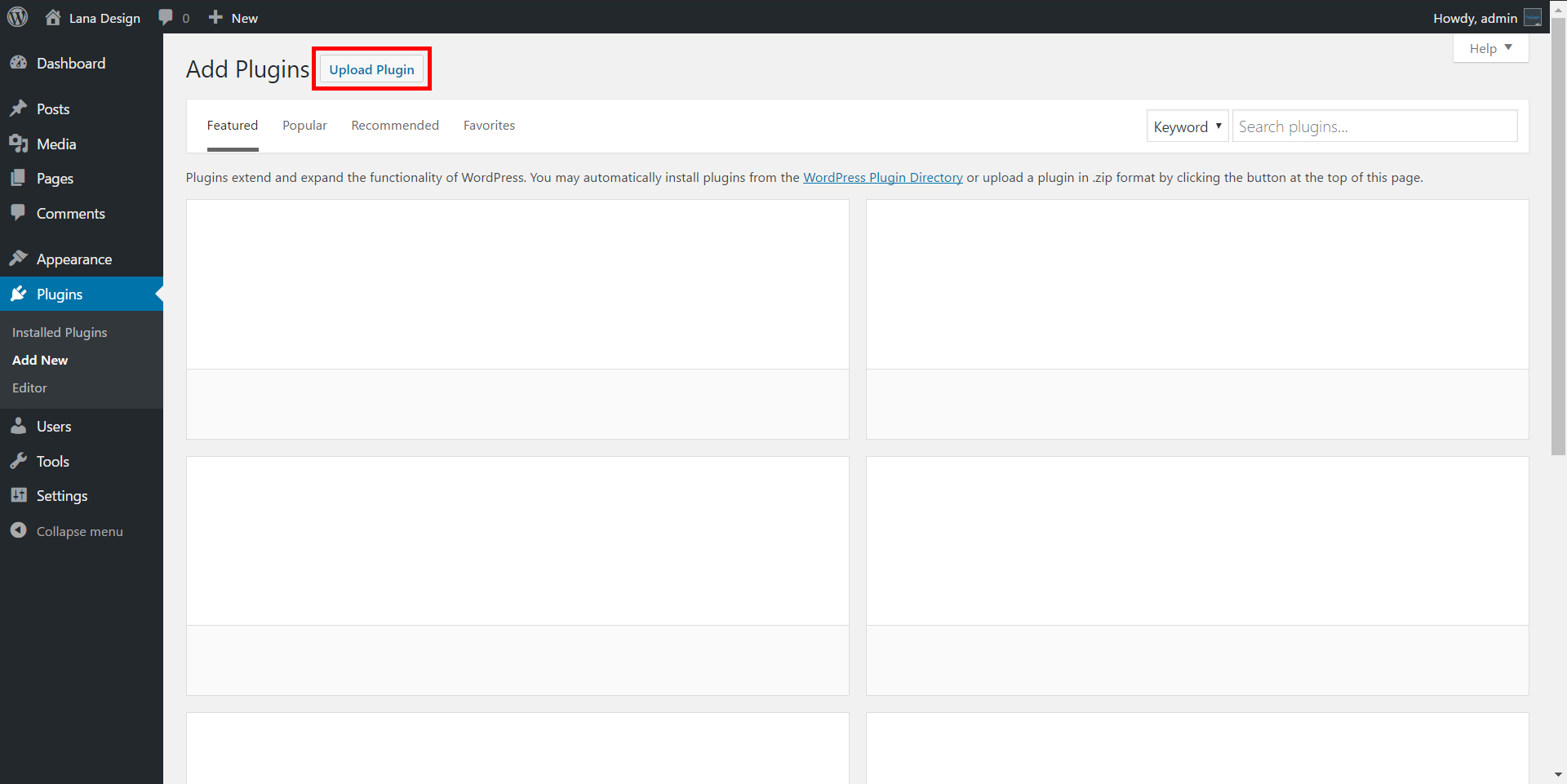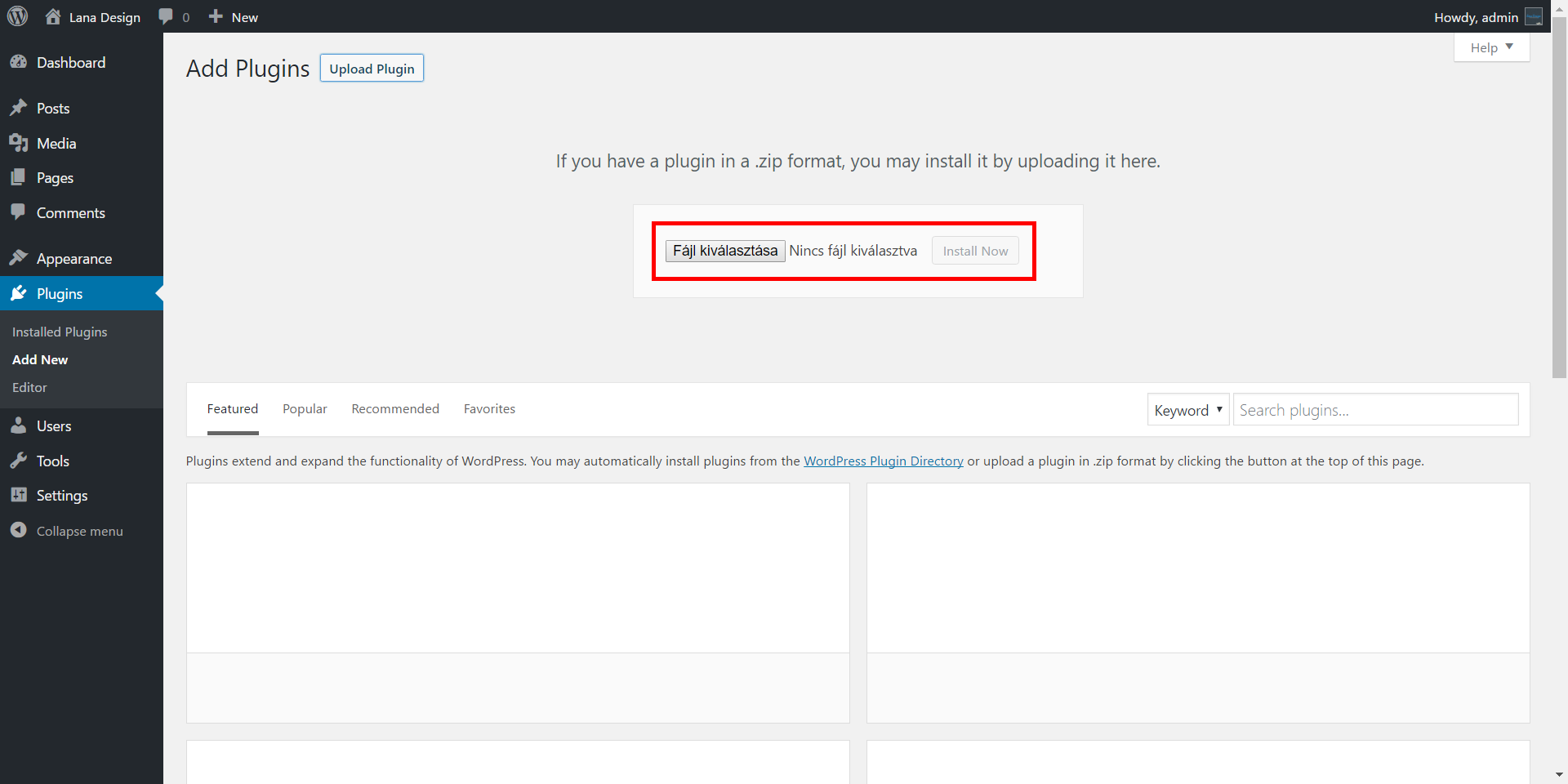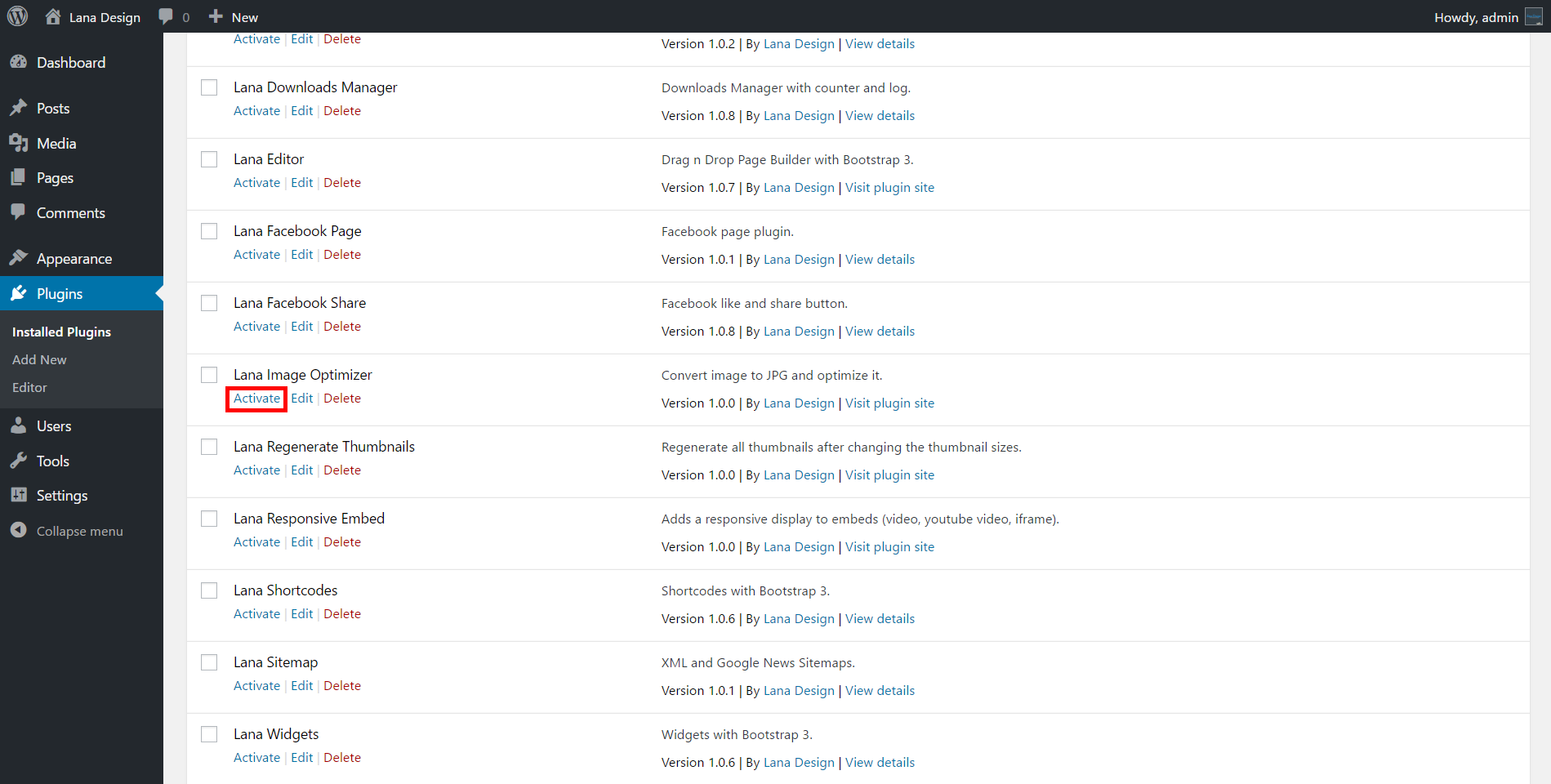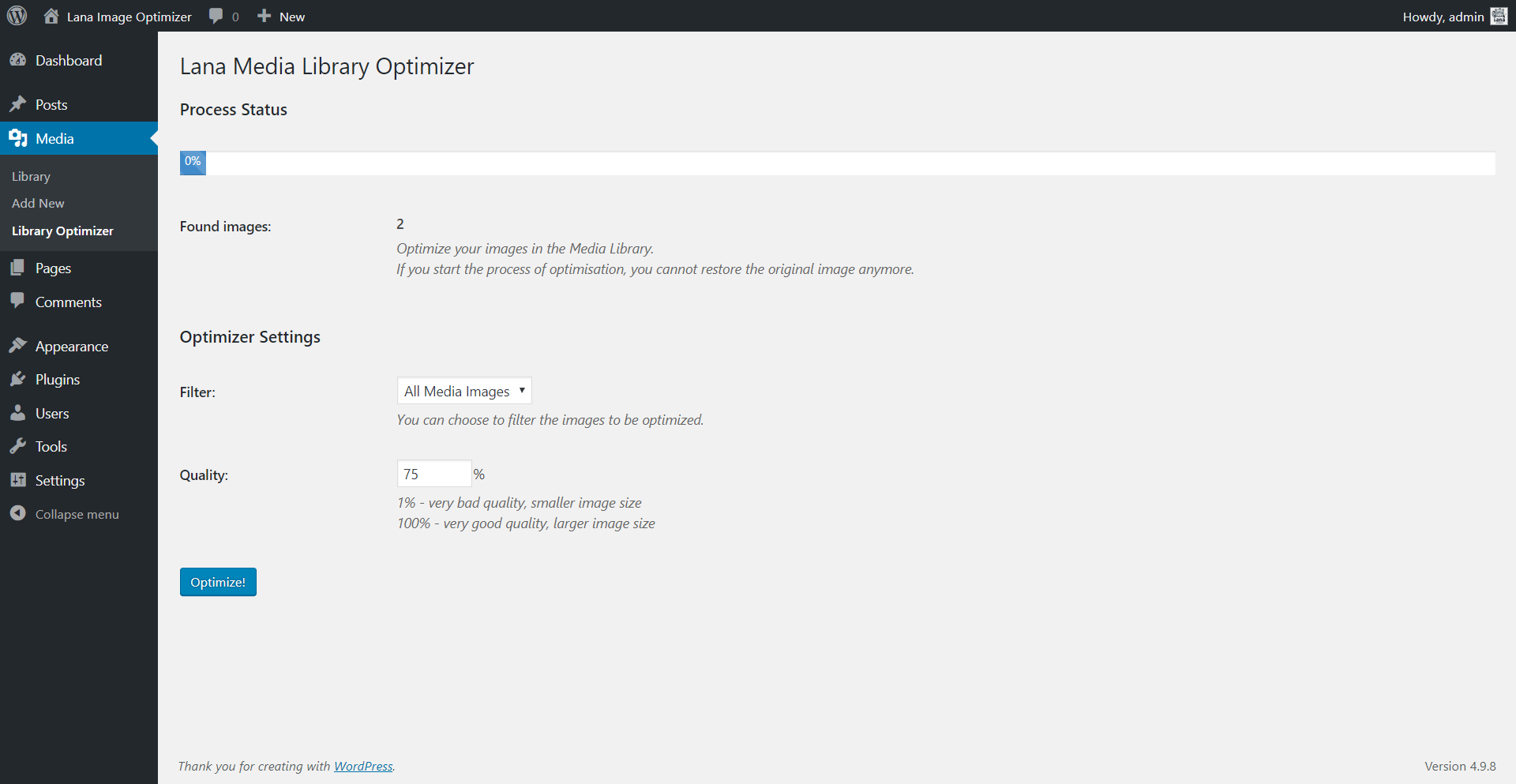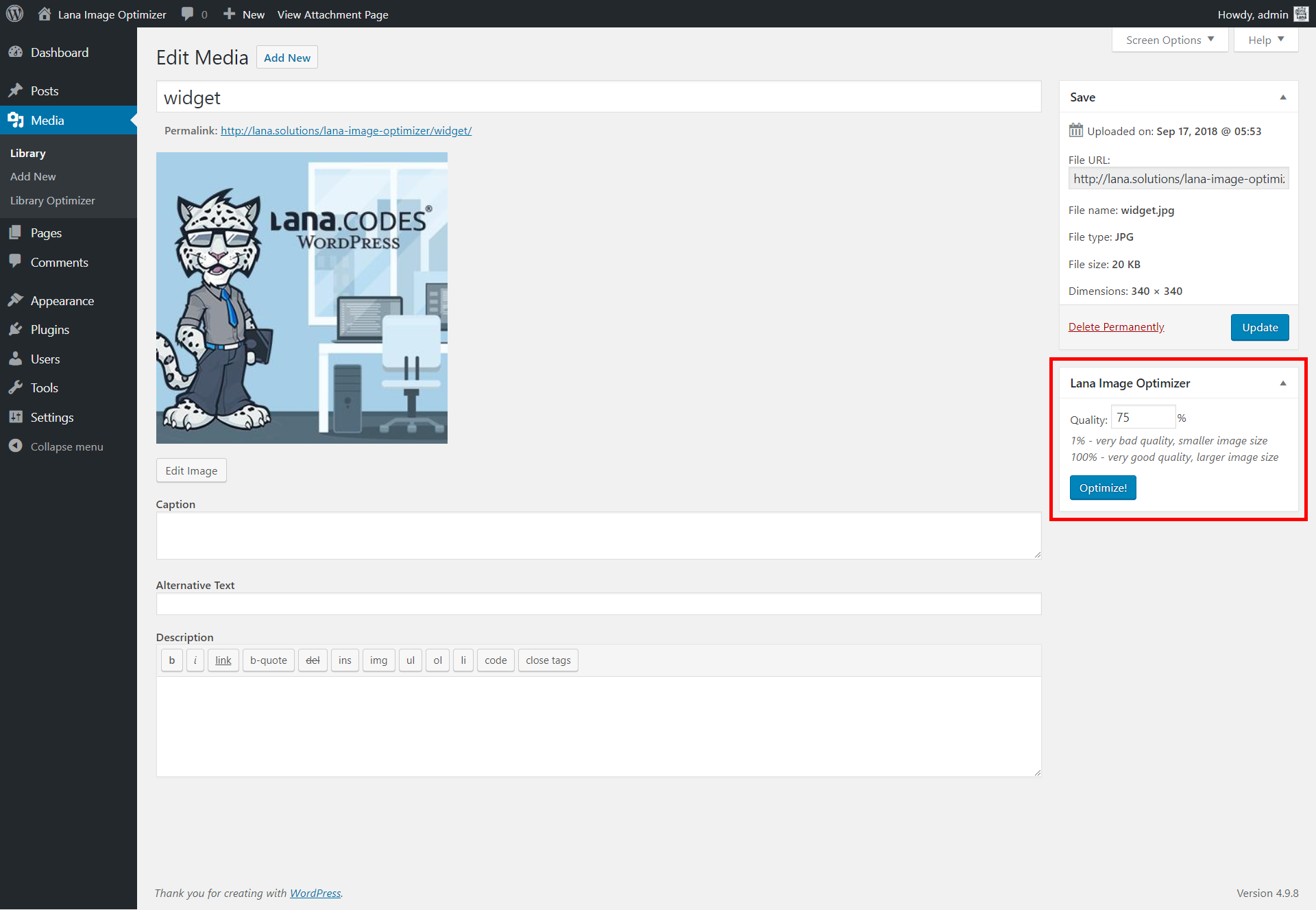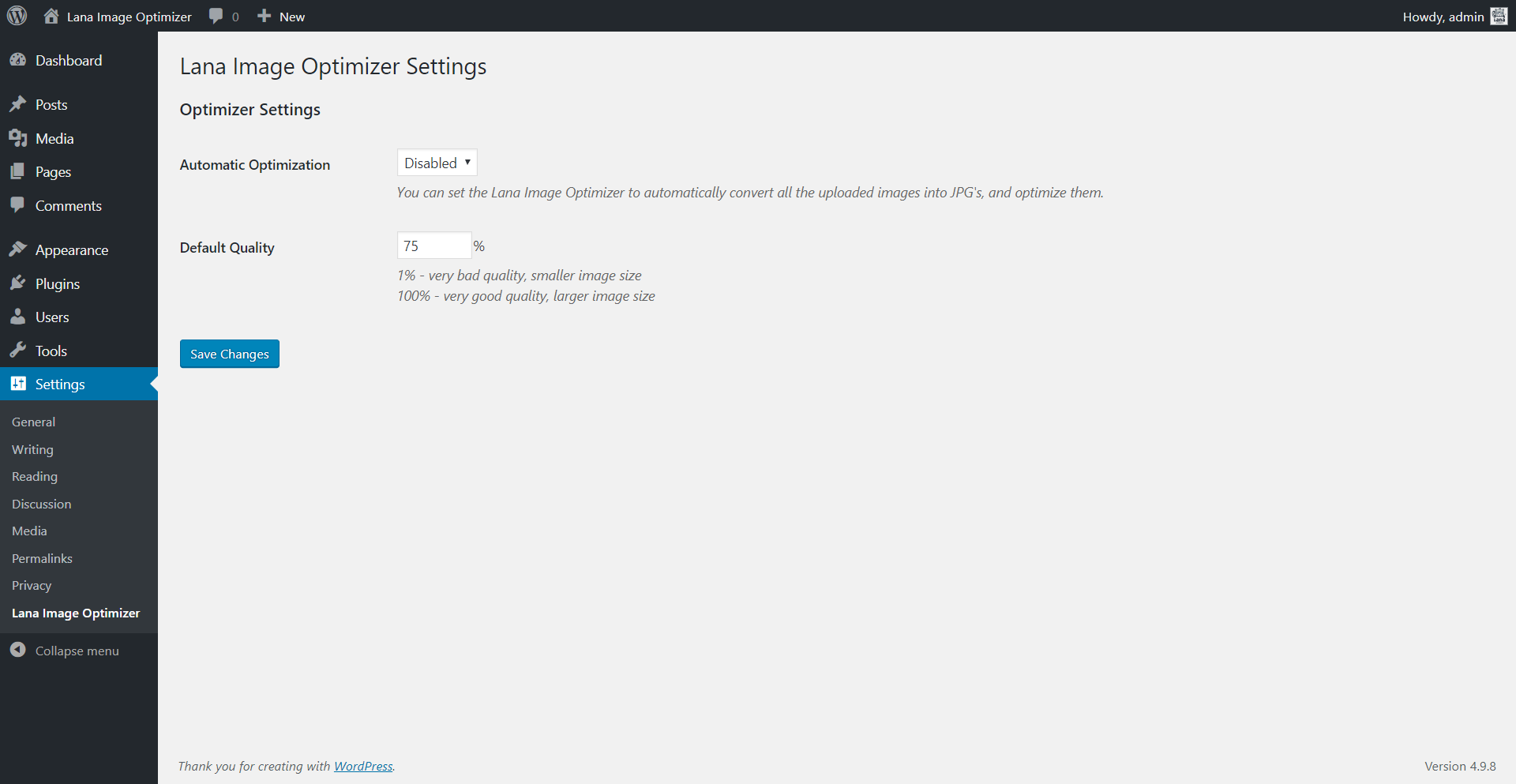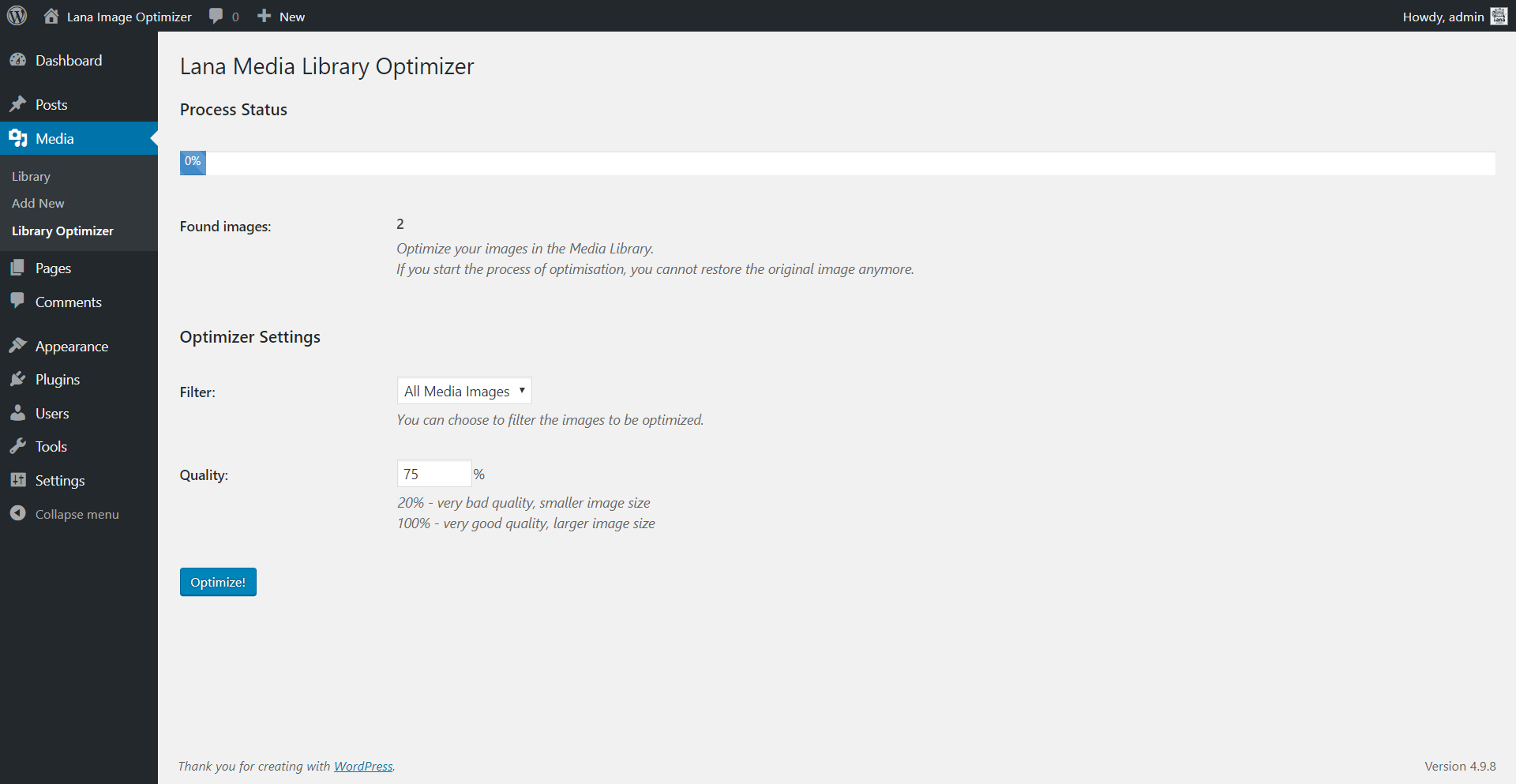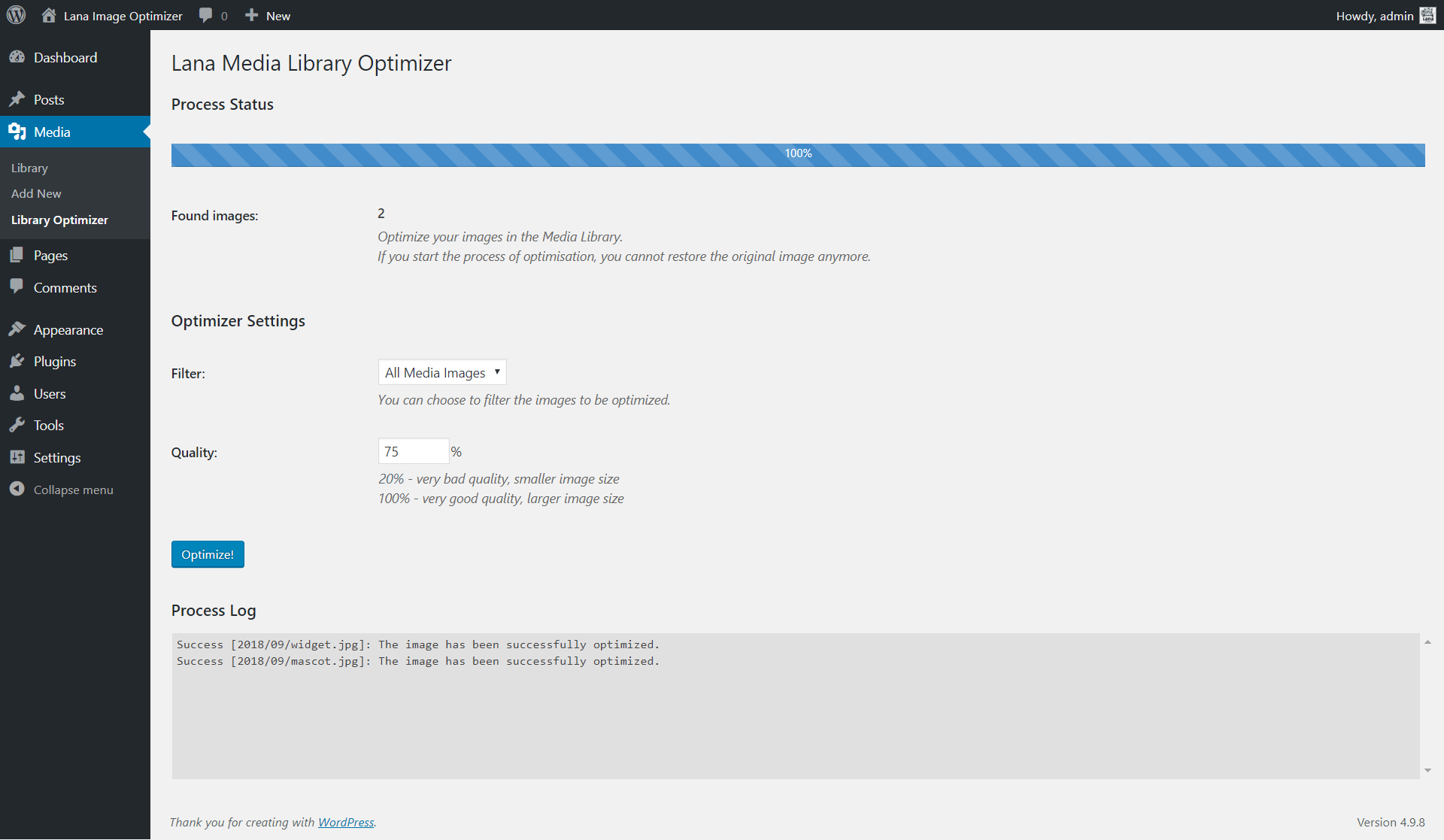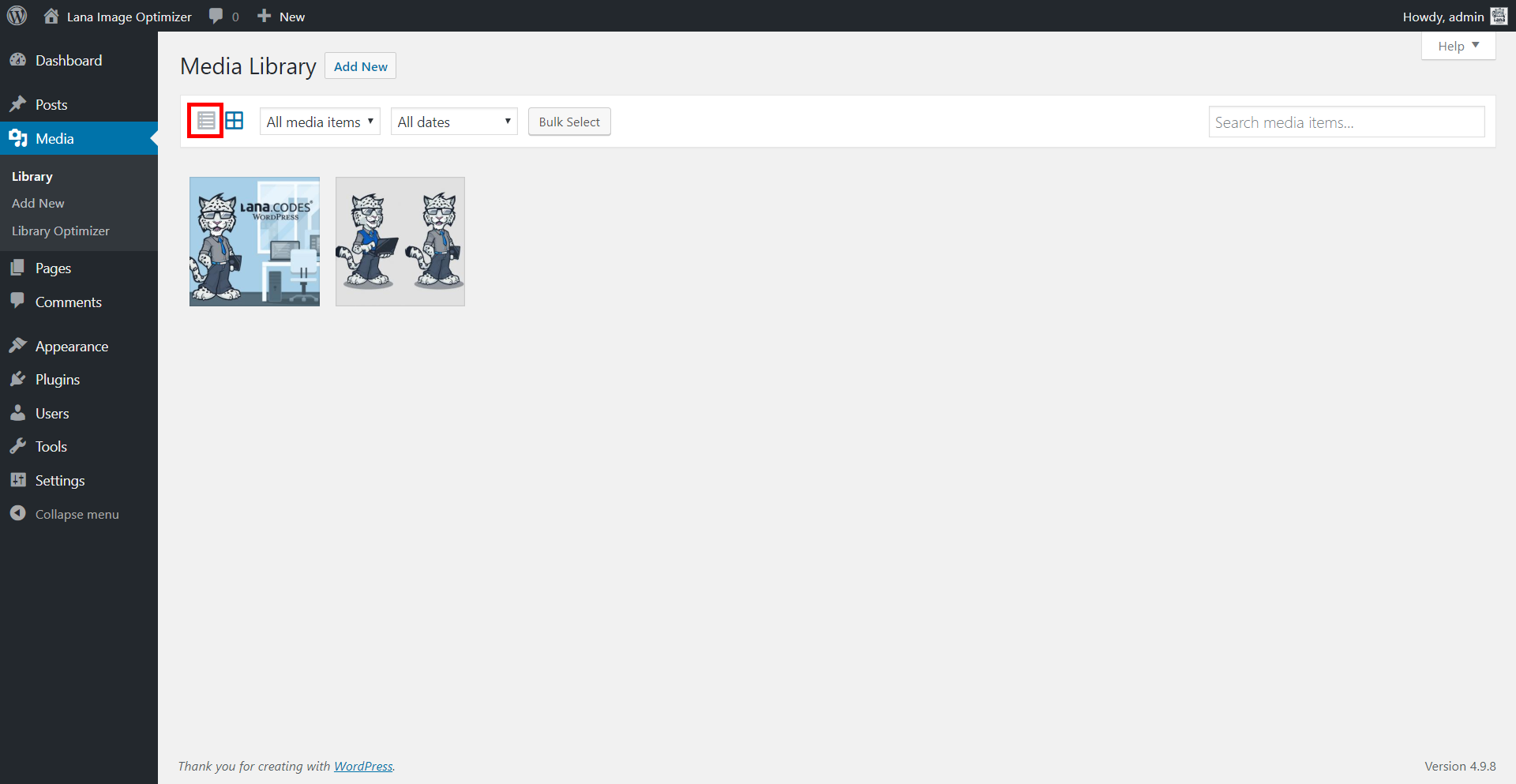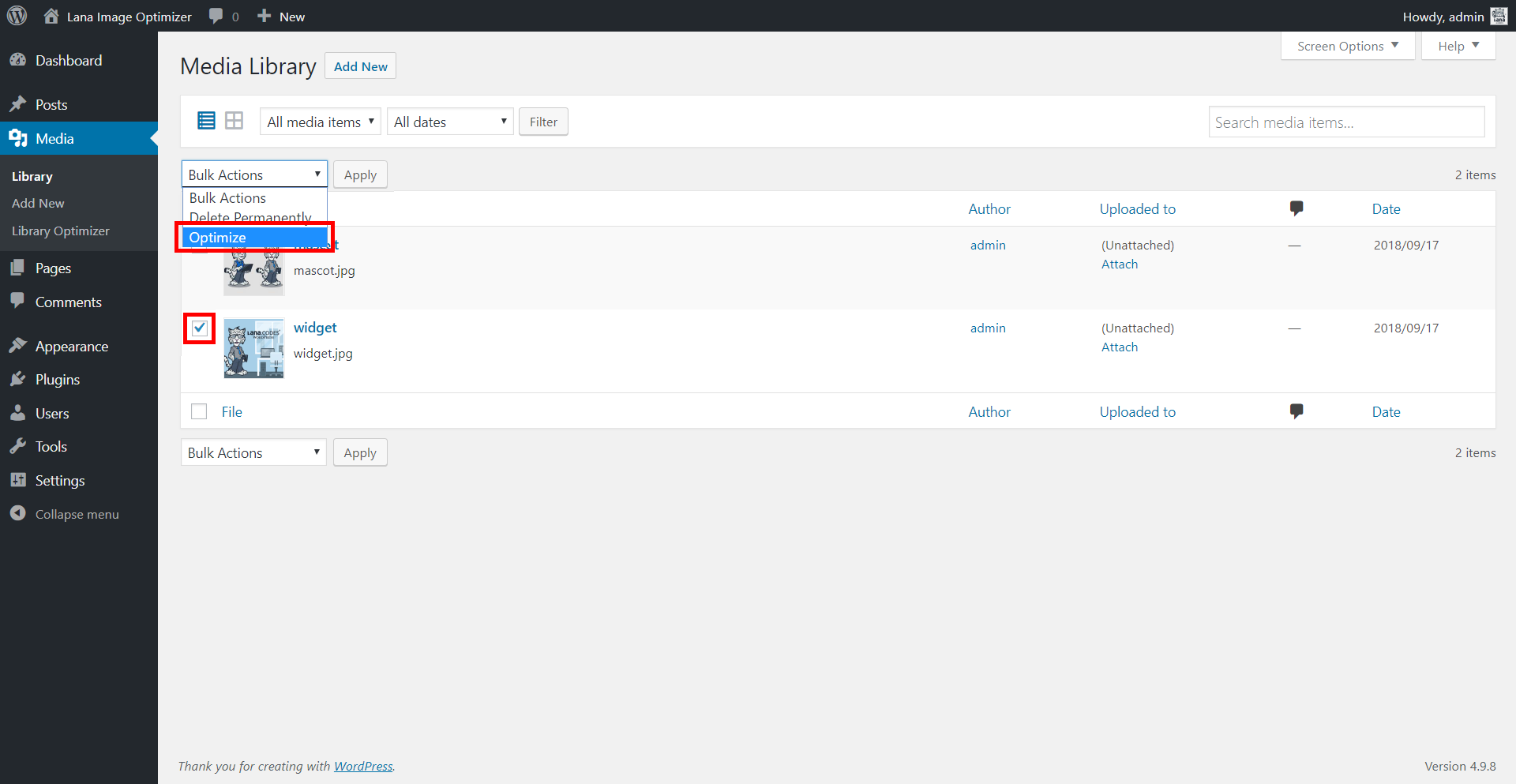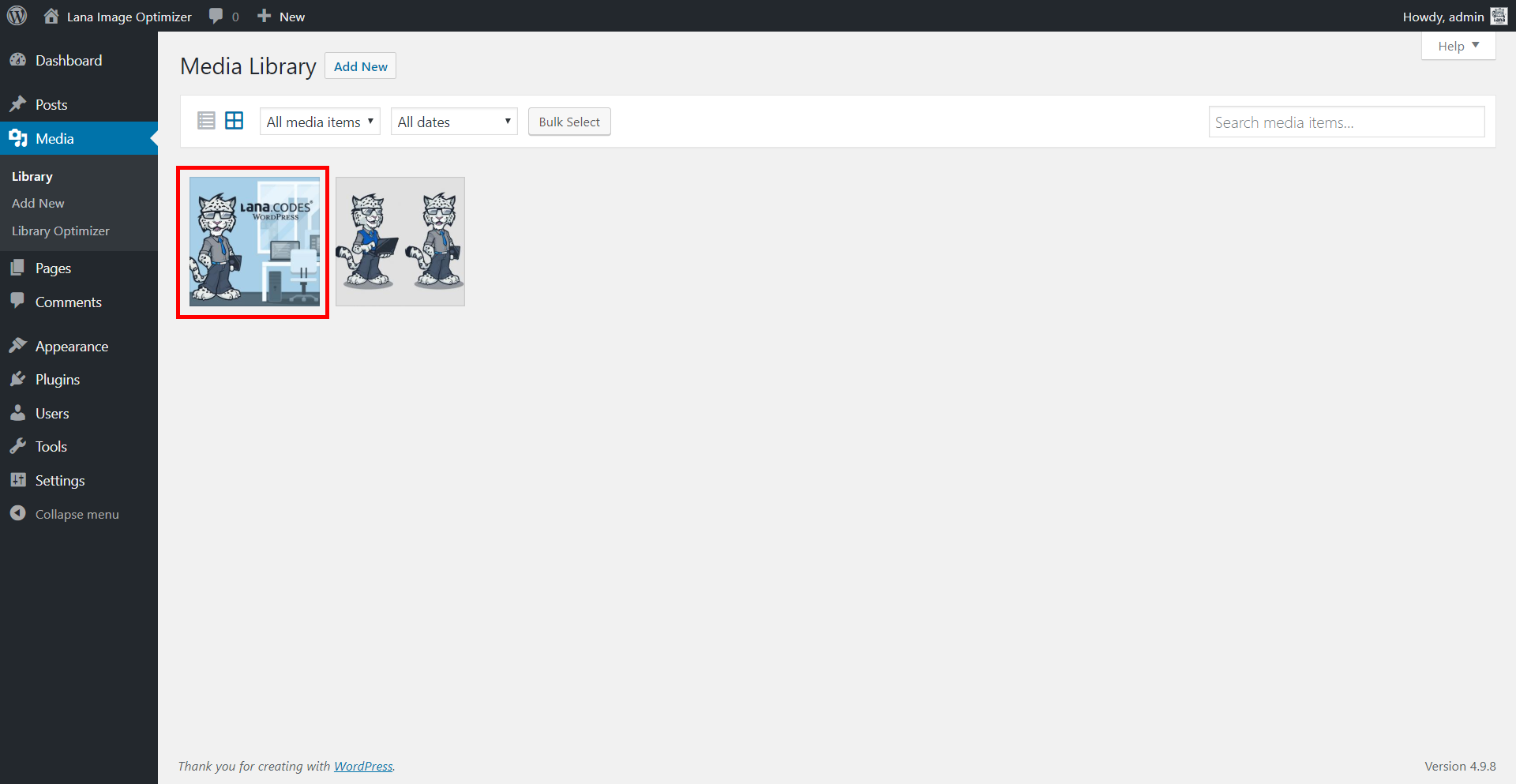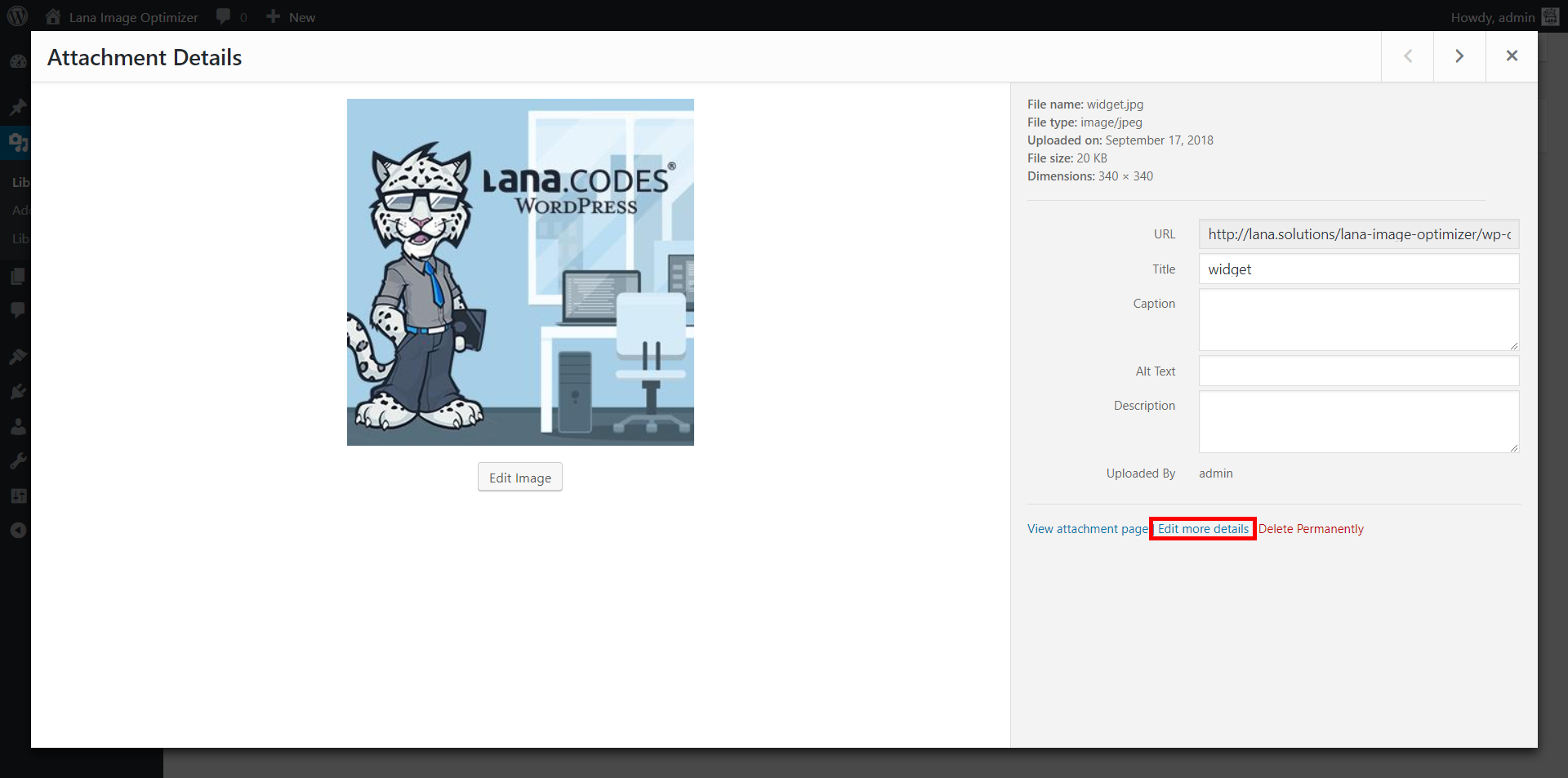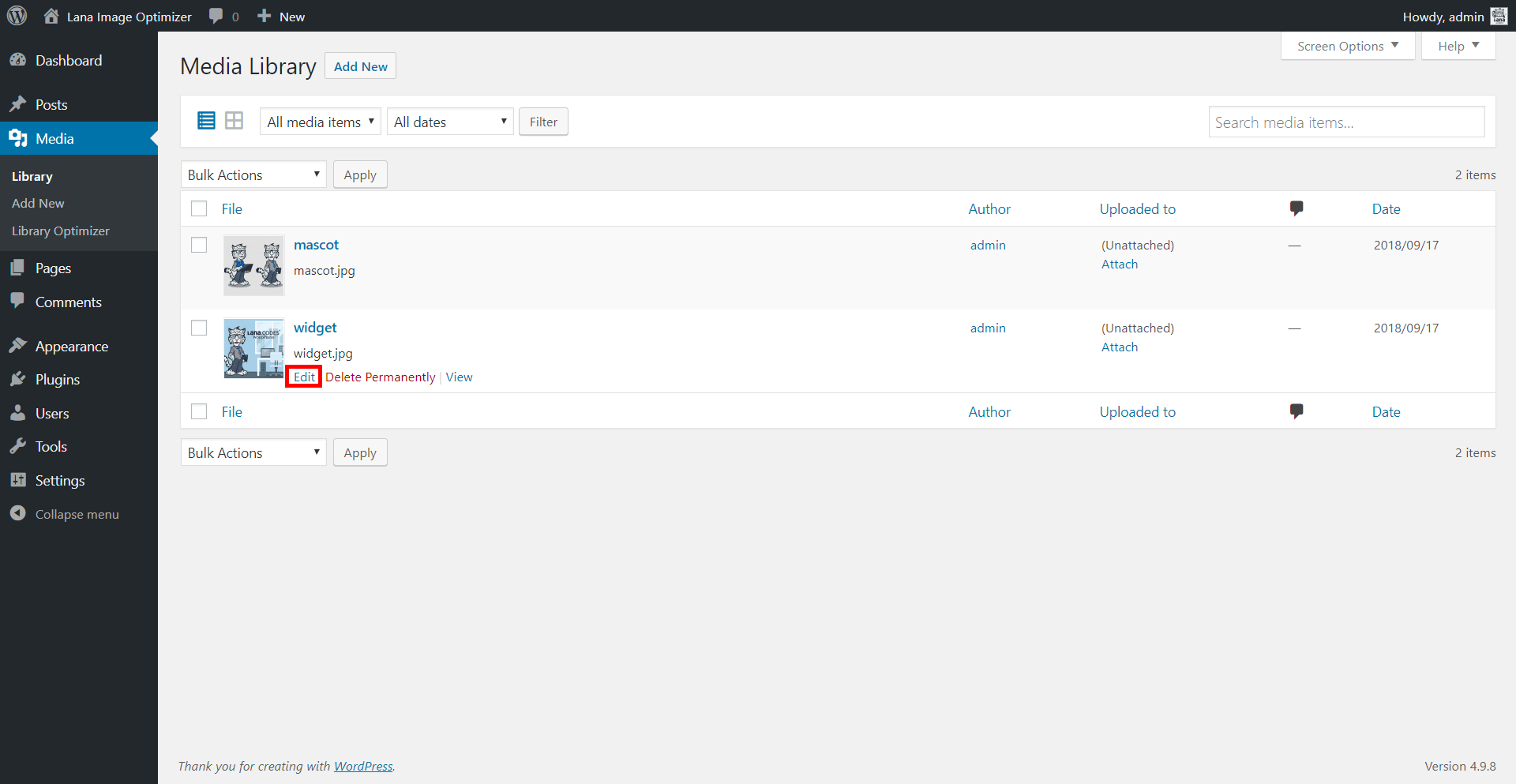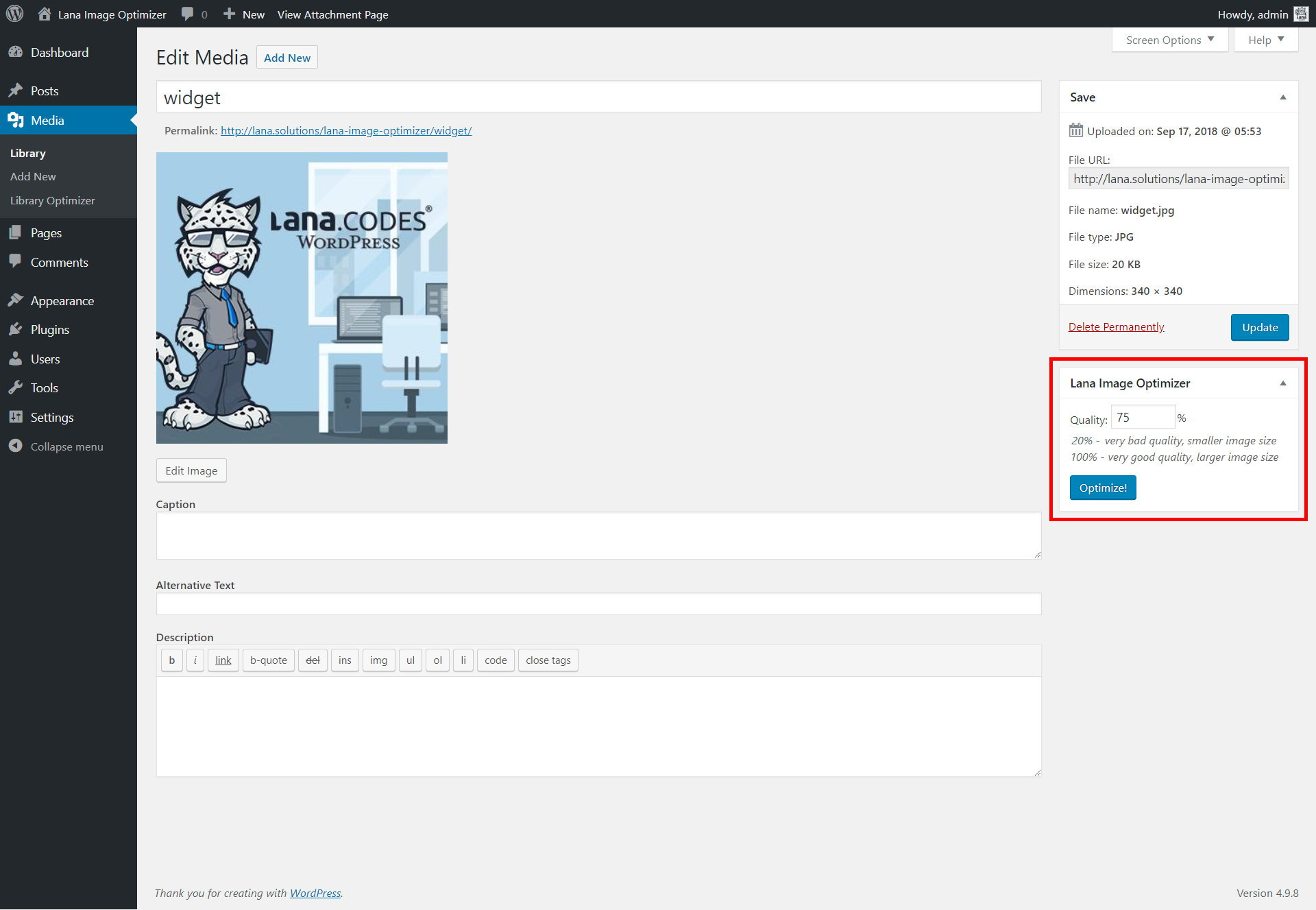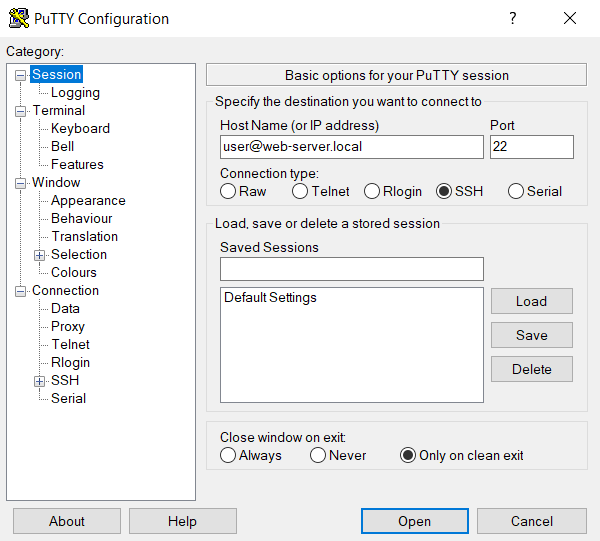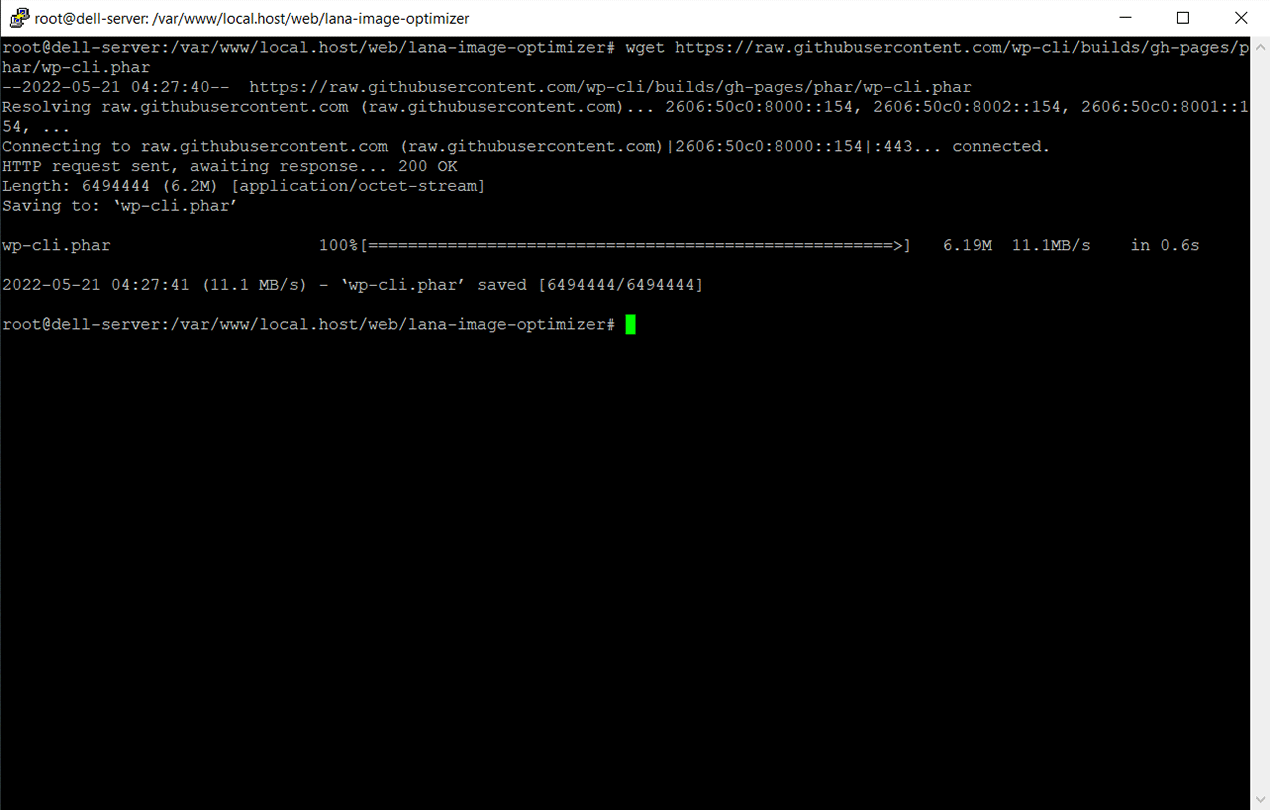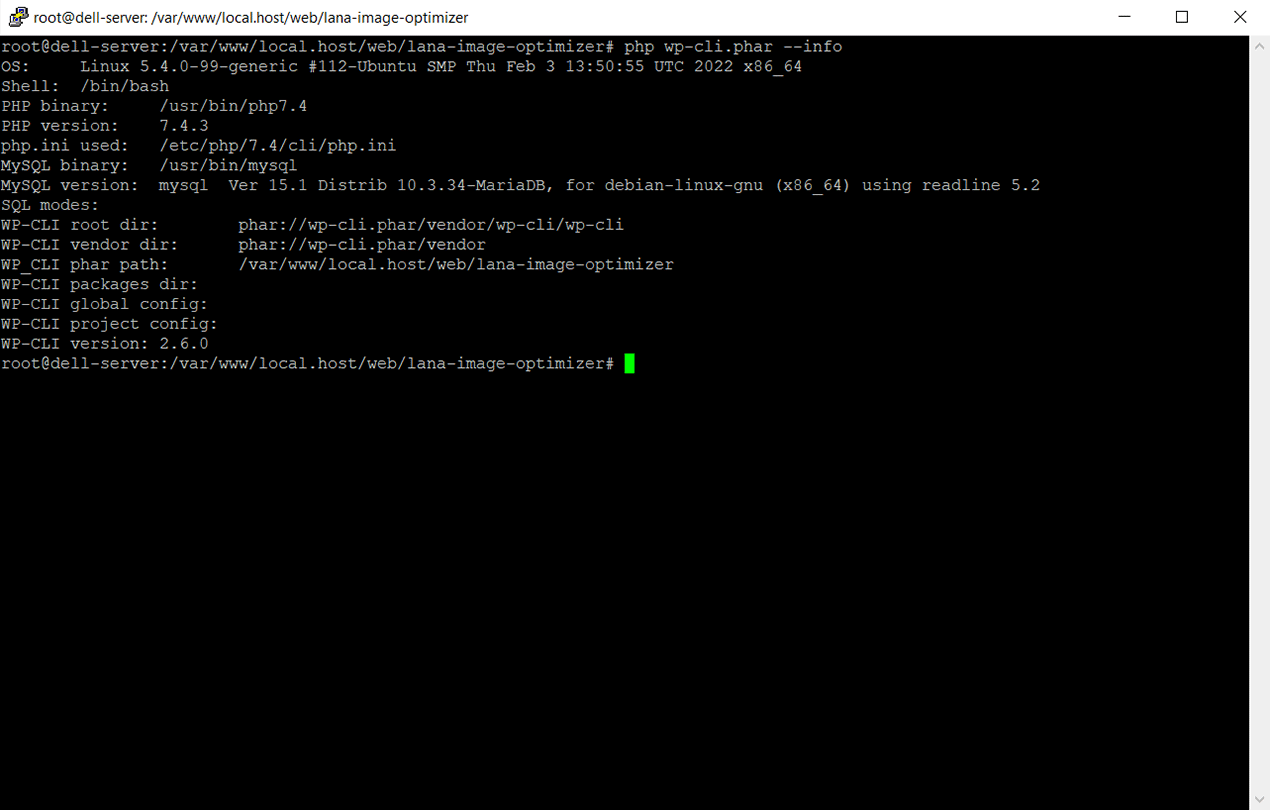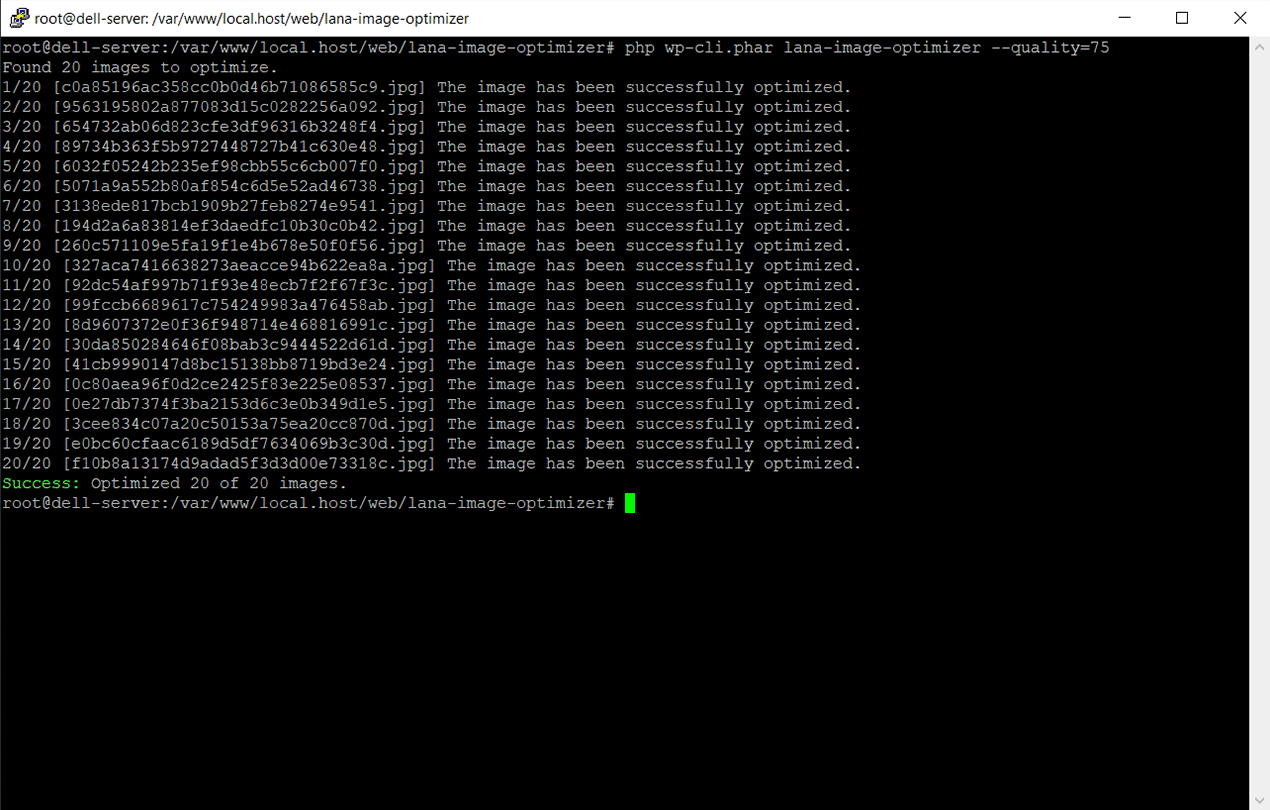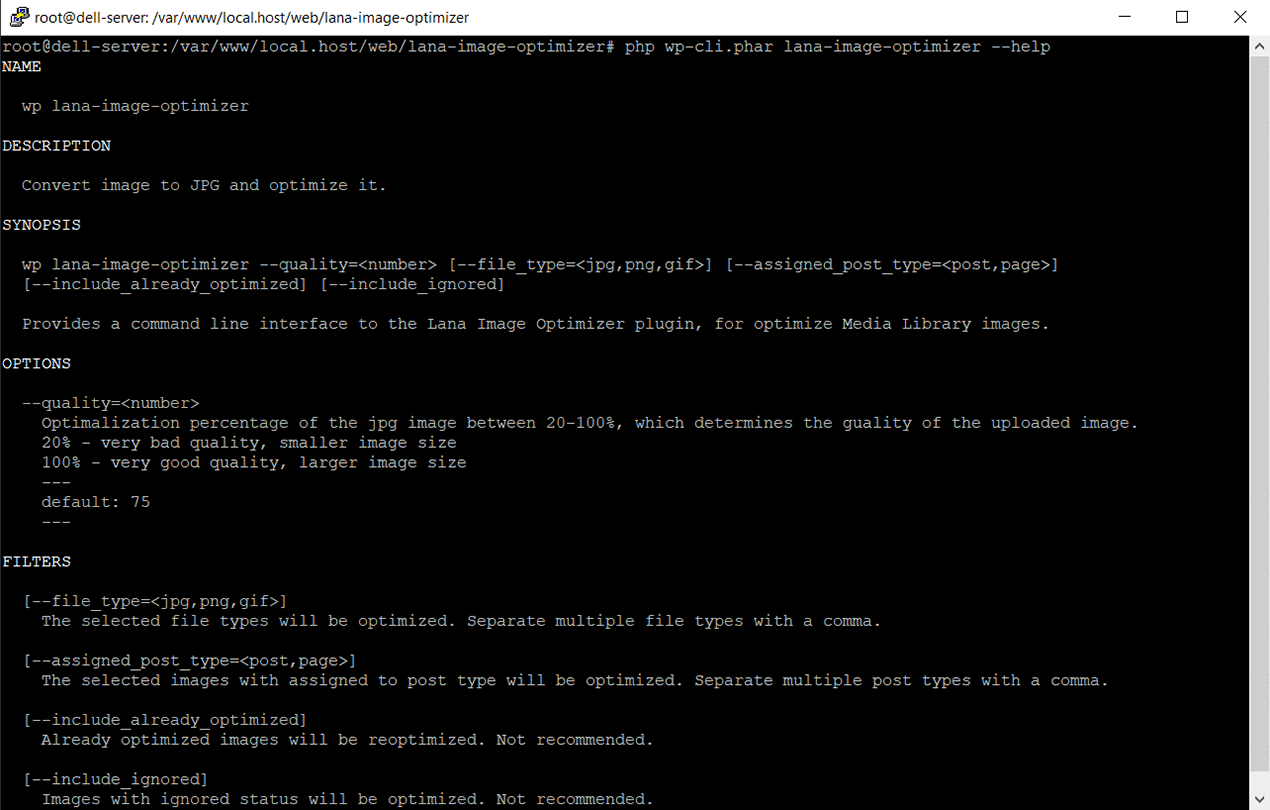Contents
Lana Image Optimizer
"Lana Image Optimizer" v1.2.0 Documentation by "Lana Codes"
Introductory
With the help of the "Lana Image Optimizer" you can convert the uploaded images into small sized JPG's.
If it's turned on, "Lana Image Optimizer" automatically converts and optimizes the images when you upload them.
The "Lana Image Optimizer" plugin is WordPress 5.9 compatible.
It has been tested on the following browsers:
- Firefox
- Google Chrome
- Opera
- Internet Explorer
You must enable JavaScript in your browser to use this plugin.
The plugin primarily uses GD extension library.
These image libraries can be used optionally: Imagick, Gmagick
Support
If you have any more questions, feel free to contact us at: https://codecanyon.net/user/lanacodes
Created: 08/10/2018
Updated: 05/21/2022
By: Lana Codes
E-mail: [email protected]
Installation
1. Install WordPress
Download and Install WordPress 4.1 (or higher).
2. Upload Plugin via FTP
Upload "Lana Image Optimizer" plugin folder via FTP into /wp-content/plugins directory.
or
2. Upload Plugin in WordPress Admin
3. Active plugin
Plugin files
"Lana Image Optimizer" plugin: /lana-image-optimizer.zip
Overview
Lana Image Optimizer general overview
To view "Library Optimizer" go to the Media > Library Optimizer page.
Here you can convert and optimize all the images uploaded into the Media Library.
Settings
Lana Image Optimizer settings
Optimizer Settings
Automatic Optimization: You can set the "Lana Image Optimizer" to
automatically convert all the uploaded images into JPG's, and optimize them.
options: Disabled, Enabled
default: Disabled
Default Quality: You can change the default optimalization percentage of the "Lana
Image Optimizer", which determines the guality of the uploaded image.
options: between 20-100%
default: 75%
Library Optimizer
This is how you can convert and optimize all of the images that's already uploaded into the Media Library
1. choose the settings
2. optimize the images
Media Image Optimizer
This is how you can convert and optimze more than one images uploaded into the Media Library
1. switch to list view
2. bulk action on the choosen images.
This is how you can convert and optimize an image already uploaded into the Media Library
1. in grid view
1. in list view
2. Editing the image
WP-CLI
1. SSH connect
Connect to your server using SSH, the most popular software is PuTTY.
You can request the connection information from your webhosting provider, such as IP address and port, username and password.
2. Download WP-CLI
Download the wp-cli.phar
file using curl or wget:
curl -O https://raw.githubusercontent.com/wp-cli/builds/gh-pages/phar/wp-cli.phar
or:
wget https://raw.githubusercontent.com/wp-cli/builds/gh-pages/phar/wp-cli.phar
3. WP-CLI info
4. WP-CLI lana-image-optimizer
Then you can use the CLI command to optimize. Available command for Lana Image Optimizer:
php wp-cli.phar lana-image-optimizer --quality=75
More information about the installation: https://wp-cli.org/#installing
Credits
jQuery: http://jquery.com/